VODs / Replays
This is the section where you can add Video On Demand (VOD) to make informative videos and replays of your past events available as Video On Demand (VOD) for your Metaverse visitors. By adding replays and VOD content, you provide an opportunity for visitors to access and watch previously recorded sessions, ensuring they don't miss out on valuable content even if they couldn't attend the event in real time. This feature enhances the overall experience and extends the reach of your events within the Metaverse platform.
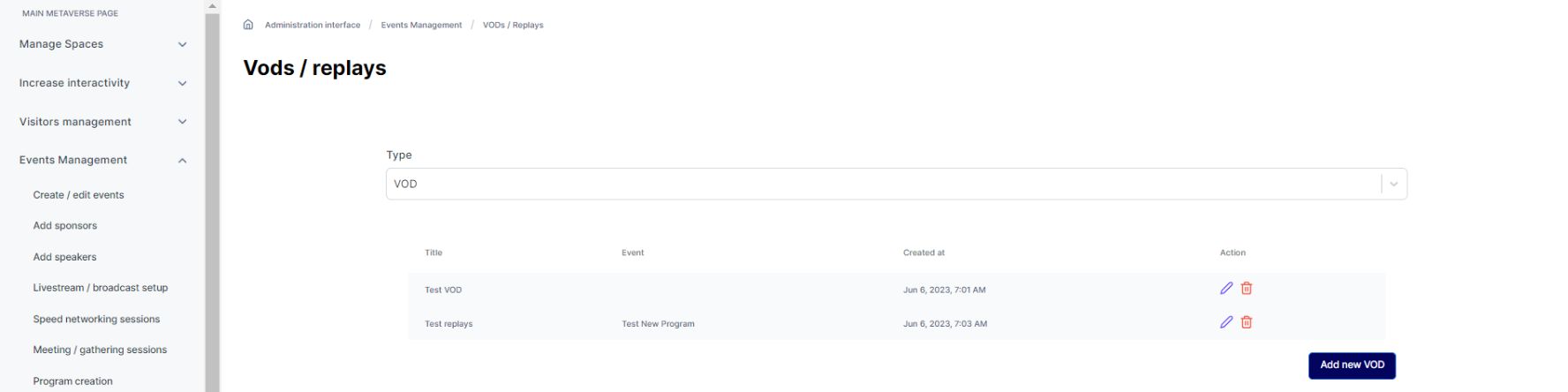
To add a Video On Demand (VOD) to your 3D immersive space and Metaverse, follow these steps:
- Click on the "Add new VOD" button.
2. Provide a title for the video, clearly describing its content.
3. Select the type of content (e.g., URL or video file) and paste the URL or upload the video accordingly.
4. Add a visually appealing thumbnail that represents the video.
5. Write relevant keywords or tags that will help users easily find the video when searching among other content.
6. Choose the event or section with which the video is associated, ensuring it is correctly linked.
7. Review the details and information provided, and once satisfied, confirm the addition of the VOD.
By following these steps, you can effectively add a VOD to your Metaverse platform, enriching the content library and providing users with on-demand access to valuable video content.
![]()
To add a Replay ,
- Select replays
![]()
To add a replay of your event to the Metaverse platform, follow these steps:
- Click on the "Add new replay" button.
![]()
2. Select the related program or session to which the replay belongs, ensuring it is correctly associated with the corresponding event content.
3. Choose the type of content you want to add (e.g., URL or video file) and paste the URL or upload the video accordingly.
4. Add a visually appealing thumbnail that represents the replay.
5. Write relevant keywords or tags that will help users easily find the replay when searching among other content.
6. Select the event that is linked to the video, ensuring it is properly categorized.
7. If available, include the presentation package associated with the replay, providing additional resources or materials for viewers.
8. Review the details and information provided, and once satisfied, confirm the addition of the replay.
By following these steps, you can successfully add a replay of your event to the Metaverse platform, allowing users to access and watch the recorded session at their convenience.
It is highly recommended to harmonize your content by adding relevant thumbnails that align with the events and support your overall strategy. Thumbnails play a crucial role in attracting viewers and generating interest in your replays or videos. By selecting visually appealing and representative images, you can enhance the overall visual experience for users browsing through your content.