Getting Started
This document serves as a comprehensive, guide for successfully creating and establishing your 3D interactive space and Metaverse, allowing businesses, creators and professionals to fully leverage Mext platform capabilities. The individual overseeing the creation of the 3D interactive space and Metaverse is referred to as the organizer and is provided with a streamlined back office for managing and customizing their digital space, including interactivity and analytics.
The 3D space can be initially generated using a template or starting from a blank digital canvas (city model), **providing the flexibility to create your interactive space from scratch according to your own designs, imagination, and specific use cases and preferences. **This customization is easily managed through the administration interface, also known as the “Admin Backoffice”.
Furthermore, the owner of the 3D space and Metaverse has the flexibility to efficiently create spaces for partners, such as exhibitors, within their own environment. They can provide these partners with dedicated administrative interfaces, such as an exhibitor interface, enabling them to manage their allocated spaces within the Metaverse seamlessly.
The 3D space and Metaverse come equipped with infrastructure and essential database capabilities for hosting, managing, and onboarding individuals, organizations, and content. Furthermore, it integrates the necessary AI/ML algorithms to facilitate AI-powered virtual assistance, matchmaking, and Gen-AI applications when available. Additionally, it seamlessly interfaces with the Polygon blockchain, facilitating web3 integration. This integration enables a range of use cases, such as issuing certificates using smart contracts and gamification with NFTs, with no need for additional development efforts.
Mext operates as a web-based platform, removing the necessity for software downloads or installations. It boasts a user-friendly interface, catering to individuals with varying levels of computer proficiency, and can be accessed via desktop computers or through a dedicated mobile app available for both Apple and Android users. Moreover, it is inherently compatible with MetaQuest VR devices, ensuring seamless integration for users across different platforms.
The 3D interactive spaces created through the Mext platform can be hosted in multiple ways: they can reside on the Mext infrastructure, be embedded within the customer's website, or be entirely hosted on the customer's infrastructure. This versatility offers a range of hosting options to accommodate diverse preferences.
1 Access to the Backoffice
1.1 Registration
To access to an “Administrator Backoffice” and create or participate to the creation of a 3D interactive space , it is necessary to create an account on the Mext platform. The registration process is as follow:
- Go to the following link: https://mext.app/register
- Sign up for the platform by providing your email address or use another service (Google, Linkedin).
- Once you have created your account, you will receive an email containing a link. Click on this link to activate your account. If you do not receive the activation email, please check your spam folder.
By completing these steps, you will be successfully registered on the Mext platform and ready to create and manage your own 3D interactive space.
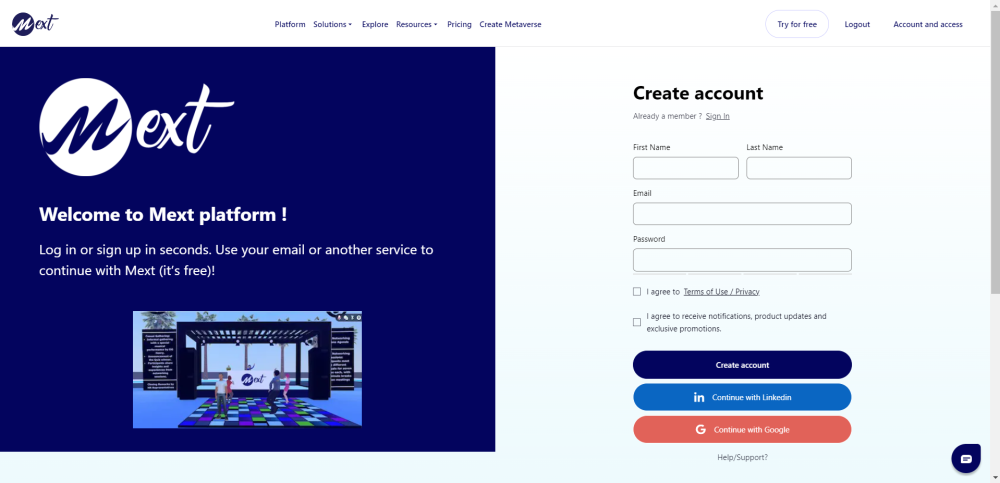
1.2 Language
The browser automatically identifies your location and adjusts the language settings accordingly by default. Nevertheless, you have the option to modify the language by setting the language in your profile.
Click on “Account and access” to access to your profile
Next, click on "Account" and select the language you prefer to use as your default language and for your** "Administrator Backoffice."**
- To access an "Administrator Backoffice" in French, please ensure that the language setting in your profile is set to French.How to access to your back-office?
- You can adjust the website language through the footer, but if you wish to access the "Administrator Backoffice" in a different language, it's necessary to update your language preference in your profile settings.
1.3 How to access to your “Administrator Backoffice?
You have the option to choose between a free plan (Freeverse) or various paid plans (Discovery, Explorer, and Professional) directly from our website. Alternatively, you can reach out to the Mext team at contact@mext.app to request a trial or purchase a plan. Upon completing the process either through our website or with assistance from the Mext team, you'll receive an email containing a link to access your 3D interactive space "Administrator Backoffice.
Additionally, once your free or paid plan is validated, you can access your Backoffice through the following steps:
- Visit the Mext website at mext.app.
- Click on "Account and Access" located in the top menu.
3. Select "Metaverse Administration." Please note that this option becomes available only after you have completed the registration process and your 3D interactive space has been generated.
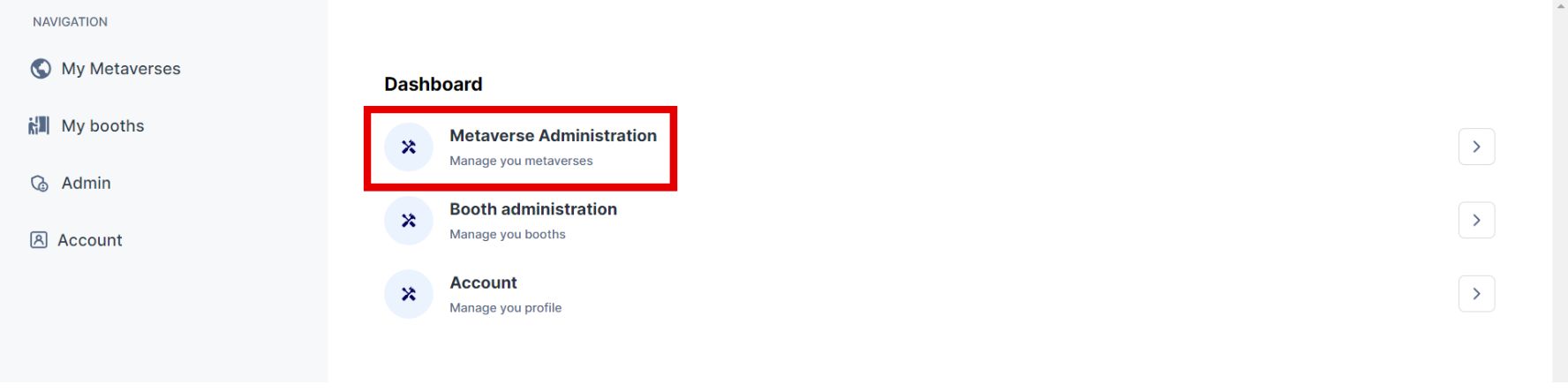
By following these steps, you will gain entry to your “Administrator Backoffice” and gain complete control over the administration and customization of your 3D interactive space.
· Click on the pencil to access your “Administrator Backoffice”/
